
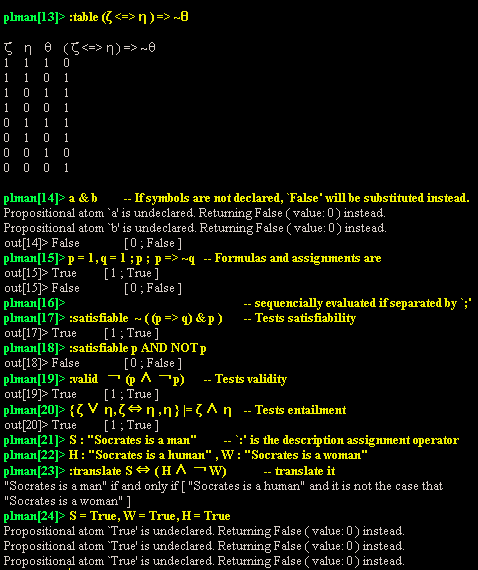

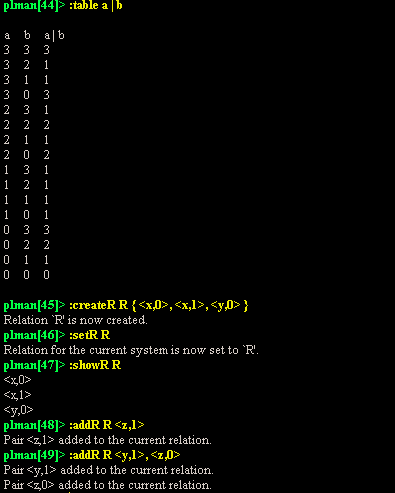

Author: T. Hoshi
PLMan, or Propositional LogicMan, is a user-friendly and powerful propositional logic (sometimes called sentential logic or propositional calculus) sentence shell/interpreter written in Java, capable of handling many existing propositional systems of propositional logic, especially the important ones.
PLMan can:
A list of logics being implemented thus far is shown below:
Older versions of PLMan can be found here.

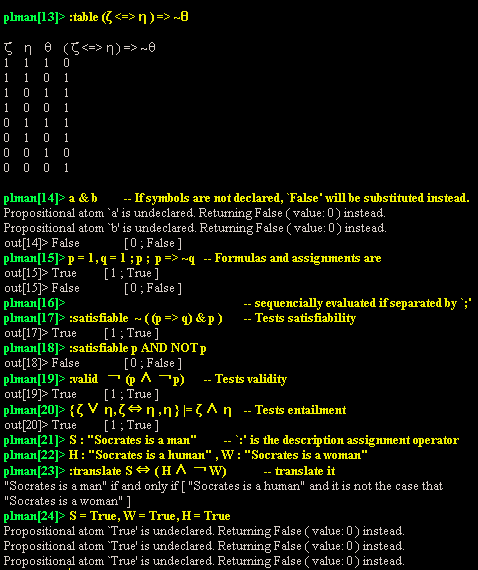

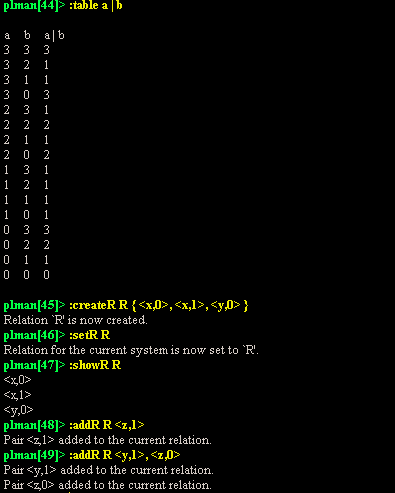

PLMAN_PATH is the directory under which plman can be found. If, for example, you unzipped PLMan archive under “/home/user/app/” directory, then “/home/user/app/plman” would be value that has to be set.
PLMAN_SCRIPT_PATH is the directory under which plman script files reside. This path is used by “:inputFile” command in interactive mode (c.f. “:inputFile” subsection under chapter “Command”). If this environment variable is set, PLMan will look for the file specified as an argument to :inputFile command under and only under the directory.
plman
|
at your favorite command shell.
Another way to execute plman is simply to go under the plman path and type:
java -classpath lib/plman.jar:lib/ant.jar \
PropositionalLogicParser |
or
java -classpath lib/plman.jar:lib/ant.jar \
PropositionalLogicParser <FILENAME> |
PLMAN_PATH is the address of the folder under which plman can be found. If, for example, you unzipped PLMan archive under “C:\” folder, then “C:\plman” would be value that has to be set; similarly, if you unzipped PLMan archive under “C:\Documents and Settings\Administrator” but moved newly created “plman” folder to “C:\Program Files” folder, then “C:\Program Files\plman” is the correct value to be set to PLMAN_PATH.
PLMAN_SCRIPT_PATH is the address of the folder under which plman script files reside. This path is used by “:inputFile” command in interactive mode. If this environment variable is set, PLMan will look for the file specified by an argument under and only under the folder.
Note: If you who don’t know how to set those values, see section “Setting Environment Variables.”
plman
|
Another way to execute plman is simply to go under the plman path and type:
java -classpath lib/plman.jar:lib/ant.jar \
PropositionalLogicParser |
or
java -classpath lib/plman.jar:lib/ant.jar \
PropositionalLogicParser <FILENAME> |
The ways of setting values to environment variables differ from one operating system, and one environment, to another. In this section, I will present several ways of doing so in several environments, taking environment variable ‘PLMAN_SCRIPT_PATH’ as our example.
Bash shell On the shell, type something like
export PLMAN_SCRIPT_PATH="/path/to/PLMan/script/files"
|
Example:
export PLMAN_SCRIPT_PATH="/home/user_dir/plman/script"
|
Windows 9x Run “cmd.exe” (command prompt). At the prompt, type something like:
C:\>set PLMAN_SCRIPT_PATH=C:\path\to\PLMan\script\files
|
Example:
C:\>set PLMAN_SCRIPT_PATH=C:\plman\script
|
You could add your exact input line to AUTOEXEC.BAT if you want the variable to be set whenever you start your OS.
Windows 2000 (or XP) Either you follow the same procedure for Windows 9x, or you can follow the following instruction: Open the System icon in the the Control Panel. Under the Advanced tab, there is a button labeled “Environment Variables”. Click on the label, and then add PLMAN_SCRIPT_PATH and its correct value to the system and then reboot your system. The procedure should be similar for XP users.
Eshell (Emacs Shell), csh, and tcsh On the shell prompt, type:
setenv PLMAN_SCRIPT_PATH "/path/to/PLMan/script/files"
|
GPL
Please email me any of your comments ( I'd love to hear your experience with PLMan ). My email address is: th279 @ cornell .. edu (remove whitespaces and a '.')